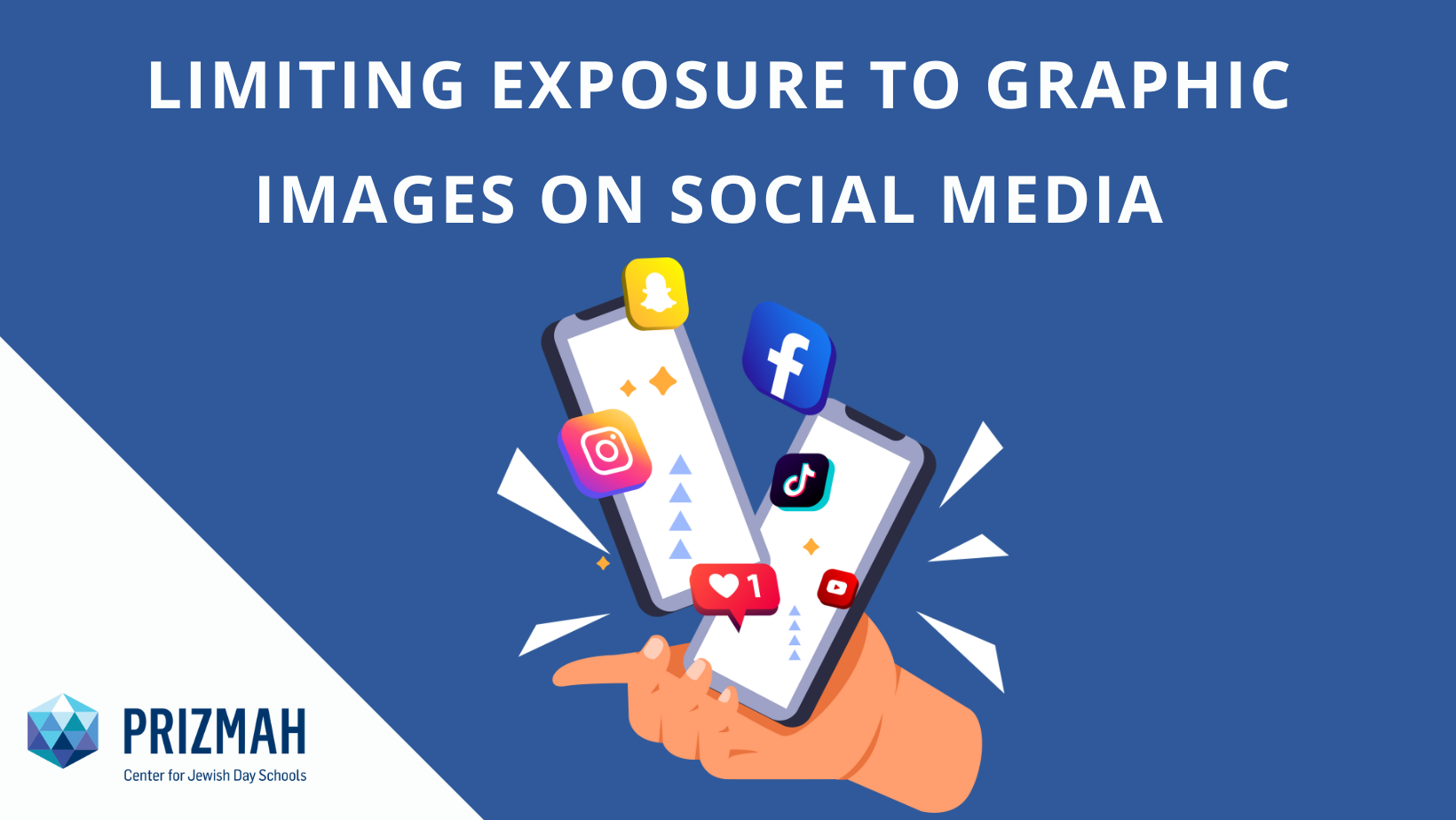The war in Israel has extended to the social media front, and terrorists are using graphic images and videos to stoke terror and fear. Psychologists are warning school leaders and parents of how severe the impact of exposure to these feeds can be. Some schools are encouraging students to delete apps or to adjust the settings on your apps to put limits on your exposure to graphic images.
The Blue Dove Foundation recommends: Limit your exposure to social media – In a crisis, it is easy to continuously check the news for updates, or “doomscroll.” Doomscrolling can negatively affect our mental and physical health. Our bodies can respond to violent images and videos as if we were in danger, which can lead to secondary trauma responses. Be mindful of how much time you are spending watching the news, scrolling through social media, etc., and take care of yourself accordingly. Note: Social media can have unregulated comments, posts and commentary that might be untrue, triggering and offensive. Take care of yourself.
The Secure Communities Network has issued this statement in their briefing on October 11, 2023:
-
Warning on Online Depictions or Graphic Violent/Disturbing Content In light of statements by Hamas and affiliates of their intent to livestream and/or repost acts of violence—as they have already done—along with the proliferation of posts and videos of murdered civilians and hostages being captured, paraded, and held in Gaza, SCN recommends individuals to consider limiting exposure to platforms that could be used to post such content, particularly amongst vulnerable and underage populations.